· blog · 3 min read
Python Programming Lab Setup
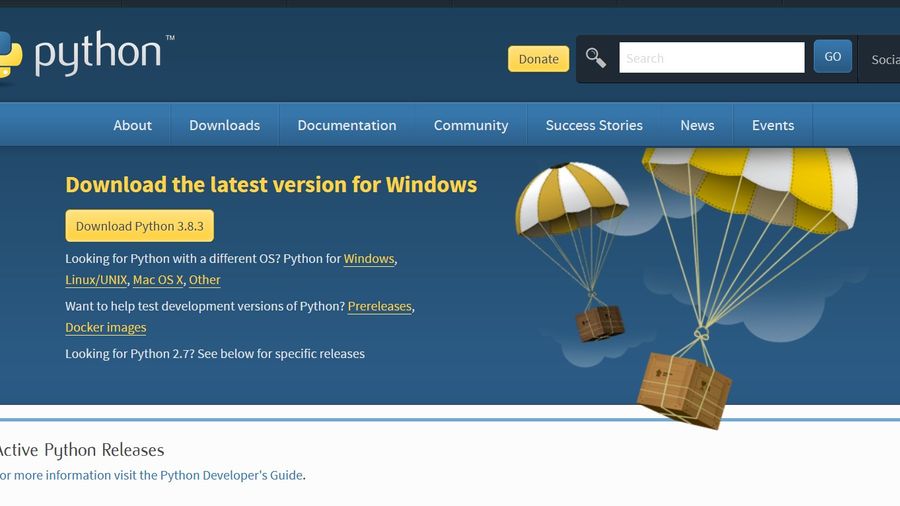
Python Programming is Fun. To further learn python you have to follow some steps for Python setup. In this post, we will learn how to make an environment where we can learn python and practice it.
You need to understand some basic stuff in order to make this environment. This Python lab setup will help you code in python and run it. Python programs will be run using Python Interpreter.
Python Interpreter
An interpreter is a program that performs instructions written in high-level language like python. Unlike compilers, Interpreters run line by line through the source code. If any error is encountered on any line then it will pause there. Thus it will show the resulted error.
Python programs are run using an interpreter. The Python interpreter is usually present in /usr/local/bin/python3.8 or something similar to this. Although you can manually change the installation path of python3 as you like.
Python3 Setup
As we will be learning Python3, we need to install it. Python is easy to install and setup. Just follow the following steps. You will be then successful in proper installation.
1. Download Python3
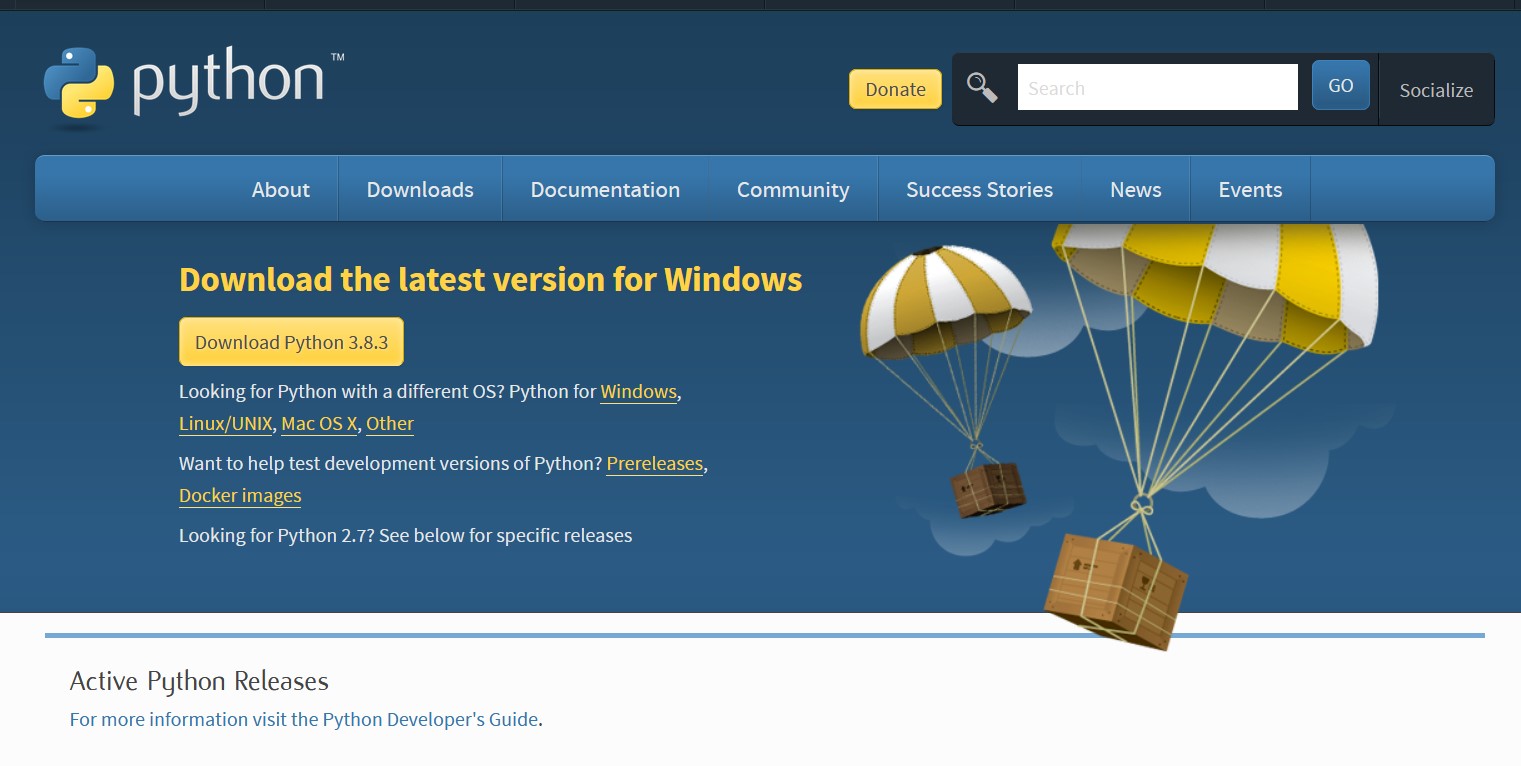
First, you need to install the Python3 package from Python Official website. It is a rather simpler task. In the download section, find the correct variation for Python3. Choose according to the operating system you use. Click the download button and it will start soon.
2. Run Python3 Installer
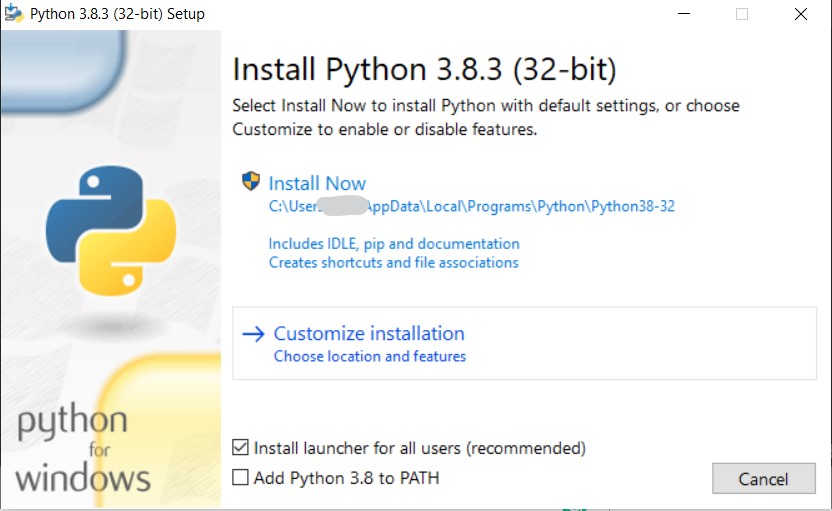
After you have downloaded the python3 installer. Run the installer. Choose if you want to do custom installation to custom folder. Then continue the installation. After this is completed you setup will be finished.
3. Confirm Proper Python Setup
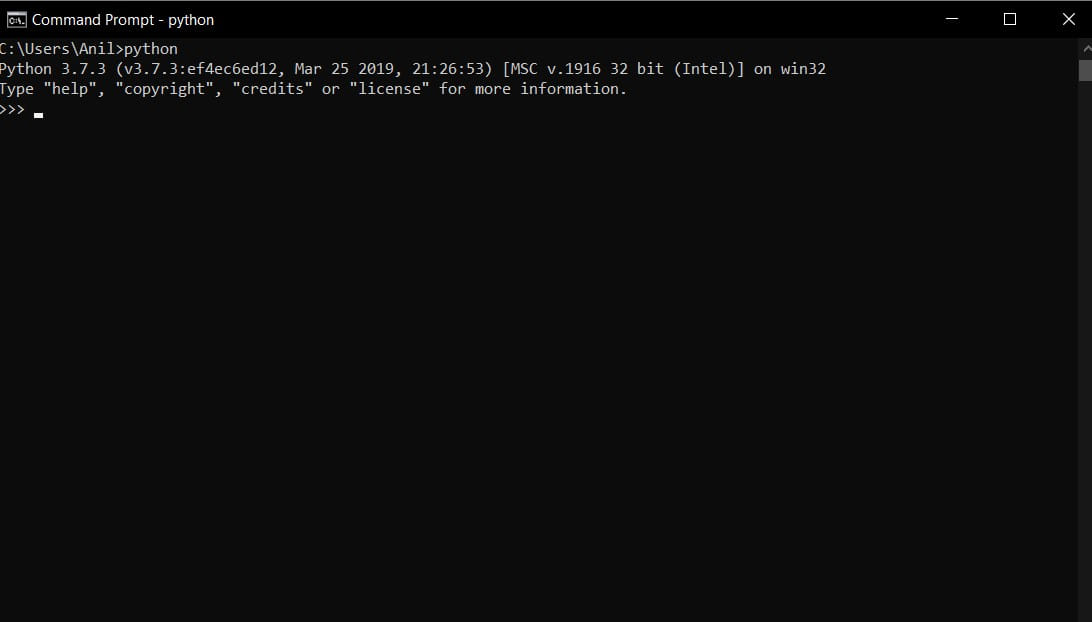
we need to confirm that we have properly installed python3. To confirm that python will properly run. Open terminal, and type ‘python’. Then hit enter. If everything is correct you will see something like in the screenshot. This will ensure that Python3 is properly setup.
Choose Text Editor to Write Python Program
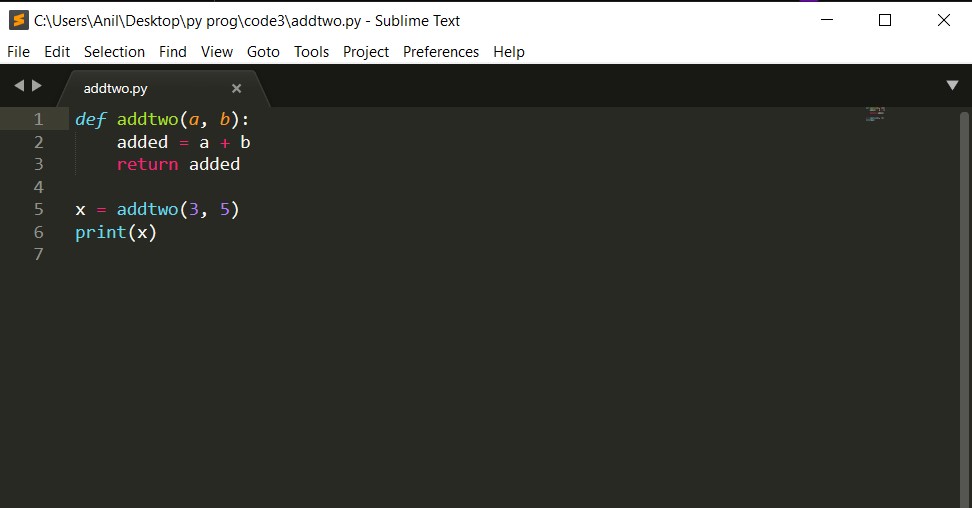
You need a text editor to write a Python program. There are many text editors available. In fact, you can write python program using notepad. But it doesn’t have features like other text editors. Also it can cause indentation problems. So, My advice would be to use a text editor from the following.
- Sublime
- Atom
- Jupyter
- Notepad++
Also, if you want to run python programs directly without going into cmd prompt or terminal. You can use standalone IDE like Anaconda. Though as a beginner my advice would be to use terminal. After you have learnt your basics. You can go to Anaconda or other IDE.
Another important aspect of using terminal is that you need to learn your basics. In case you have some problem.
It’s all your choice.